10.5.4 Service Pack 4 (10.5.4.8731)
You Must be Running SMARTer Manager: 9.x to apply Service Pack 4 (10.5.4.8731).
If you Are Not Running version 9.x Do Not Apply this service pack.
This release contains 39 cases including 16 new functionalities (enhancements) and a new tool, Inventory Price Modifier. Use CTRL+F to search NEW: to locate product enhancements.
- 10.5.4 Service Pack 4 (10.5.4.8731)
- 362: Continuity issue with customizing BOM locations grid.
- 998: Editing a Timecard Doesn't Update the Work Center Tab
- 1400: Form Size Issues
- 1753: Upgrade databases to remove orphaned inventory purchase order order transactions
- 2006: Update to View Builder Delphi version
- 2008: Mouse Wheel Doesn't Scroll DB Grids
- 2023: Add Archive Utility to the Menu Items
- 2034: Metadata Table Schema Names with Trailing Spaces
- 2054: Purchasing Customize Grid Immediate Access Violation
- 2055: Voiding Checkbook Items Deletes the Record
- 2064: "Unsupported qbXML version" error in QB Payroll Wizard
- 2069: Update Report Job Number
- 2077: Inventory Issue to Job Number not finding Job Number
- 2083: SMARTer Manager Upgrade Skipping Files during the process
- 2084: SMARTer Archive Utility and Archive Database Update
- 2085: Intermittent Database Exception when opening View Forms
- 2096: Marking a credit "Complete" then marking it "Ready" converts credit to invoice in Shipments
- *NEW 711: Invoice Transaction Needs Calendar Control
- *NEW 926: Print Setup - Save as Default
- *NEW 2042: Fast-Find and Locate Memo Fields in Grid
- *NEW 2057: Checkbook to Checkbook Transfer
- *EXTENDED 2070: Decimal Precision in Terms Module
- *NEW 2071: Enhanced Complex Password Security
- *NEW 2078: Multi-Select Requirements when Creating Production Order's to fulfill MRP Requirements
- *NEW 2088: Inventory Price Modifier Tool
- *NEW 2097: New Fields Inventory Reservation Tab Grid
- *NEW 2098: New Fields Inventory Activity Grid
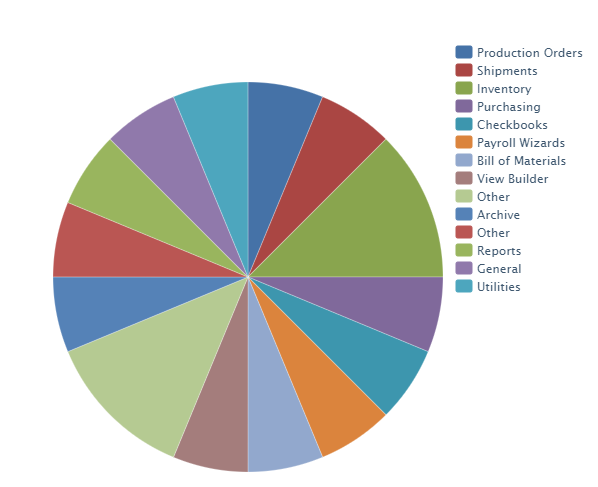
362: Continuity issue with customizing BOM locations grid.
The BOM "Stock" grid was not previously customizable.
The BOM "Stock" grid now has the right click "Customize Grid" option.
998: Editing a Timecard Doesn't Update the Work Center Tab
1400: Form Size Issues
Multiple screens throughout the program appear with misaligned buttons or scrollbars.
Modules affected: Sales Commission, GL Journals, Dimensional Inventory Reservation Quantities, AP Management, Unfreeze Schedule, Quick Print, Purchasing, Real Time Tracking, Shipments, ABC Levels and Paste From.
1753: Upgrade databases to remove orphaned inventory purchase order order transactions
Milestone changed from '10.5.0 SM (Major DVD Release) to '10.5.4 Srvc Pack 4. This change was necessary to add functionality to the resolution.
The upgrade removes orphaned inventory purchase order transactions in addition to deleting inventory order transactions where the original purchase item no longer exists, inventory order transactions of received purchase items are deleted.
Issue:
Earlier releases allowed Purchase Order Items to be deleted without deleting their associated inventory transactions. Although this had since been fixed, the orphaned inventory transactions may continue to exist.
Resolution:
The database upgrade process now removes any orphaned inventory transactions and recalculates those inventory items' Quantity On Order values.
2006: Update to View Builder Delphi version
Adding fields from detail linked tables would result in a SQL error in some cases. An example of a detail linked table is the individual shipping transactions of a single shipment.
The View builder has been updated to fix the SQL syntax errors when adding these fields from detail linked tables.
2008: Mouse Wheel Doesn't Scroll DB Grids
In previous version of SMARTer Manager some grids would not respond to the mouse scroll wheel.
The grids have been updated to respond the mouse scroll wheel.
2023: Add Archive Utility to the Menu Items
2034: Metadata Table Schema Names with Trailing Spaces
This case identifies a problem where SMARTer Manager Views fail to link certain lookup tables, making them unavailable in View construction and execution.
A coded fix was made here to address the erroneous data in the SMARTer metadata table TABLEFIELDS, where seven rows have trailing spaces for LOOKUP_TABLE and/or LOOKUP_MASTER_FIELD values.
2054: Purchasing Customize Grid Immediate Access Violation
2055: Voiding Checkbook Items Deletes the Record
2064: "Unsupported qbXML version" error in QB Payroll Wizard
"Unsupported qbXML version" error in QB Payroll Wizard would appear for some users that updated QuickBooks.
2069: Update Report Job Number
The job number field allowable character limit was increased from 15 alphanumeric characters to 20 throughout SMARTer Manager and the database. All forty-one (41) reports have been updated to have room for the increased character limit the of the Job Number field.
2077: Inventory Issue to Job Number not finding Job Number
When using the Inventory >Lot Quantities > "Issue to Job Number" Entering the job number didn't display any data to choose from.
This issue is resolved. The updated Job Number field is recognizable across all forms and input fields.
2083: SMARTer Manager Upgrade Skipping Files during the process
2084: SMARTer Archive Utility and Archive Database Update
2085: Intermittent Database Exception when opening View Forms
2096: Marking a credit "Complete" then marking it "Ready" converts credit to invoice in Shipments
*NEW 711: Invoice Transaction Needs Calendar Control
*NEW The calendar field on the invoice transaction form wasn't displaying the full date. The calendar field was added in an earlier version and updated fixes for viewing the full date is in this release.
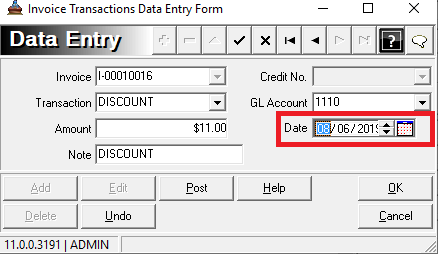
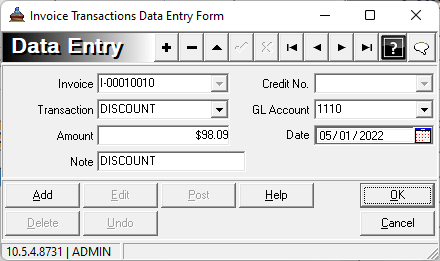
*NEW 926: Print Setup - Save as Default
*NEW 2042: Fast-Find and Locate Memo Fields in Grid
*NEW 2057: Checkbook to Checkbook Transfer
*EXTENDED 2070: Decimal Precision in Terms Module
*NEW 2071: Enhanced Complex Password Security
*NEW 2078: Multi-Select Requirements when Creating Production Order's to fulfill MRP Requirements
- Changes to Production Order Requirements -> MRP Requirements tab
- The grid now supports multi-select using the Shift and Control keys.
- Right click menu has new item "Select all with this Item Number". If the grid is not in Item Number order, it will automatically be sorted by Item Number before all requirements with that Item Number are selected.
- To create a Production Order from multiple selected items:
- the user can right-click and select Create New Order
- Or use the [Create Production Order] button at the bottom of the form.
- Multiple selected requirements are only accepted to create a Production Order if:
- The same Item Number, Unit of Measure, and Part Number Type.
- The order's Order Quantity and Production Quantity will default to the sum of the selected requirement quantities.
- The Date Required will default to the MRP requirement's Date Required that is closest to Today's Date. Note: If an MRP's Date Required is blank its Shipment Date Required is checked instead.
- The Target Date will default to the MRP requirement shipment's Target Date that is closest to Today's Date.
*NEW 2088: Inventory Price Modifier Tool
- Each row is additive, not overlapping.
- No criteria will apply the change to ALL inventory items. (This will result in a warning and confirmation before continuing.)
- For example, to increase the price by 20% for all inventory items with category GAUGES, enter a value of 1.2 - similar to a spreadsheet formula. The current prices plus 20%. - into the Standard Price Multiplier and select Inventory Category GAUGES.
- Update criteria can be further narrowed down by entering specific texts and using the desired comparison.
- The View SQL button allows the user to review the SQL statement that will be executed.
- Clicking Run will execute the SQL statement and report how many rows have changed.
- The user can then Apply [commit] or Cancel [Rollback] the SQL transaction.
The Inventory Price Modifier can be used to update the Standard Price in Inventory.
To use the utility first set the “Standard Price Multiplier” Example: To increase the price by 6.75% set the Standard Price Multiplier to 1.0675
Next set the criteria on what parts to update by this Price Multiplier. This can be done by using the Prefix, suffix, or containing from the Master Number Comparison Text. Click “+” to add a criteria. NOTE: the Standard Price Multiplier will apply to all the criteria rows that have been added. To apply a different Price Multiplier, you must first apply the previous set then use the “- “button to clear the rows.
If the Item Numbers in inventory is STL-1254, STL-5845… target them for update by using by STL as Comparison Text and Prefix as the Comparison Approach. 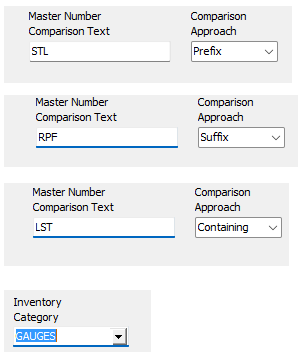
If the Item Numbers in inventory was 4586RPF, 4256RPF, 2545RPF, …then the parts could be targeted using Suffix as the Comparison Approach and RPF as the Comparison Text.
The item numbers can be targeted if the field contains anything in the Comparison Text. If the parts where 154-LST-001, 154-LST-002, 658-LST-001... then set the Comparison Text to LST and Comparison Approach to Containing.
The inventory category can be used as well. To update all inventory items with category GAUGES, select Inventory Category GAUGES.
The View SQL button allows the user to review the SQL statement that will be executed.
If all the inventory items need to be updated by the same Price Multiplier just set the Price Multiplier and then click “Run”. After accepting the confirmation, the user can then Apply or cancel.
To update the prices after the criteria and multiplier are set click the “Run” button. Now the amount on records that will be update will display at the bottom. The user can then Apply [commit] or Cancel [Rollback] the SQL transaction.
*NEW 2097: New Fields Inventory Reservation Tab Grid
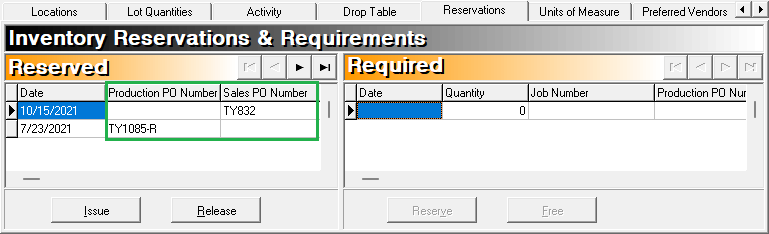
- Right click the grid and choose the Customize Grid option.
- Scroll to the bottom of the Field List column and select one of the new fields.
- Click the Select Item button -> to add the field to the Grid Fields column.
To reorder or remove the fields in the Grid Fields column:
- Click on the field to reorder or remove.
- Click the Up or Down button to reorder the list or click the Remove Field <- button.
- To Save the order click the OK button.
- The fields are saved to the grid display.
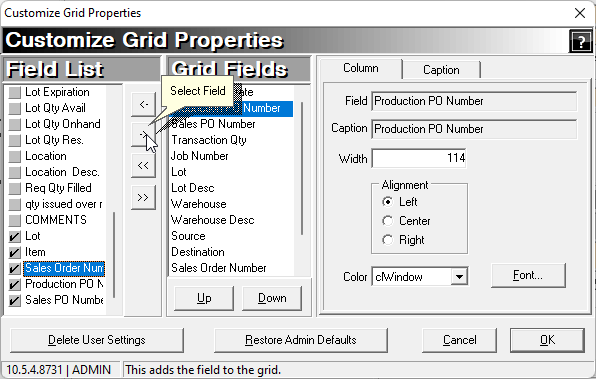
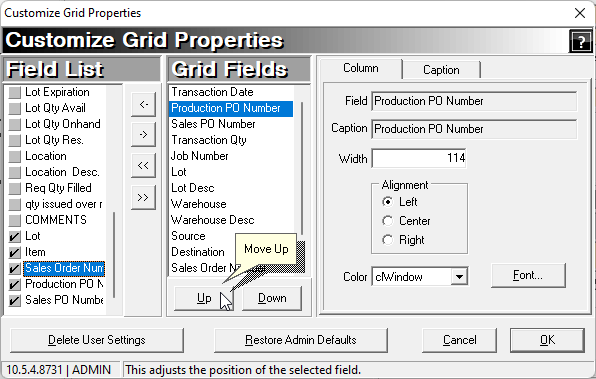
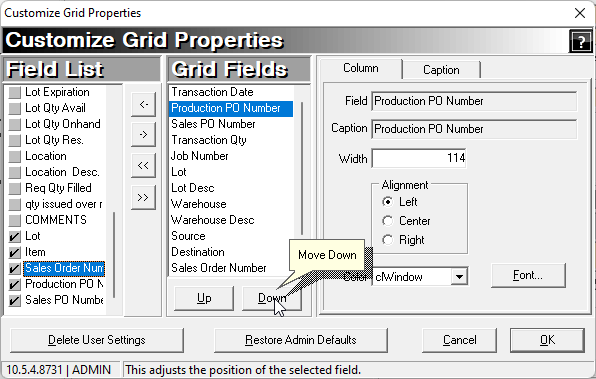
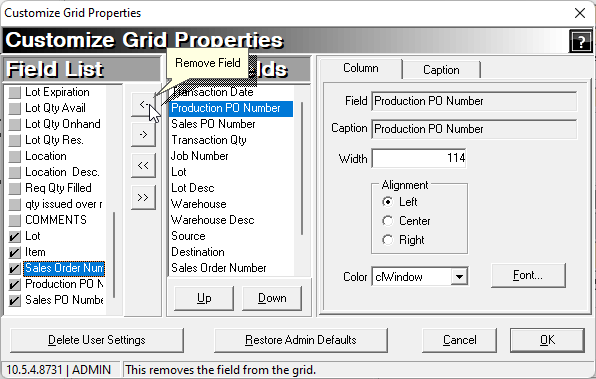
*NEW 2098: New Fields Inventory Activity Grid
How to add fields to the Inventory Activity Grid.
- Right click the grid and choose the Customize Grid option.
- Scroll to the bottom of the Field List column and select one of the new fields.
- Click the Select Item button -> to add the field to the Grid Fields column.
To reorder or remove the fields in the Grid Fields column:
- Click on the field to reorder or remove.
- Click the Up or Down button to reorder the list or click the Remove Field <- button.
- To Save the order click the OK button.
- The fields are saved to the grid display.
10.5.4 Srvc Pack 4 (10.5.4.8731)





 Title Index
Title Index
 Recently Changed
Recently Changed
 Page Hierarchy
Page Hierarchy
 Incomplete
Incomplete
 Tags
Tags